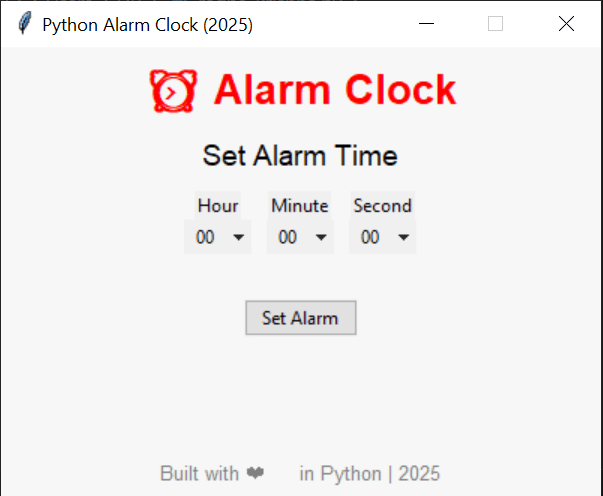Looking to sharpen your Python skills with a fun, useful, and modern project in 2025? You’re in the right place. In this article, we’ll show you step-by-step how to build a cross-platform alarm clock in Python using Tkinter—a perfect hands-on project for beginners and intermediate coders.
Table of Contents
ToggleBy the end of this guide, you’ll not only have a working alarm clock but also understand how to manage GUIs, threading, and system sounds with Python. Plus, we’ll sprinkle in a few modern enhancements to keep your project fresh and feature-rich.
Why Build an Alarm Clock in Python?
Before we dive into code, let’s talk about why this project is a great idea in 2025:
• Cross-platform functionality (Windows, Mac, Linux)
• Hands-on GUI experience using Tkinter
• Real-time logic with time and datetime modules
• Fun & Practical – You can use it!Whether you’re learning Python for automation, app development, or data science, building real projects like this will accelerate your growth.
What You’ll Need :
To build this alarm clock, make sure you have:
🐍 Python 3.x installed
Download from python.org🎵 A .wav audio file for the alarm sound (we’ll show where to use it)
📦 Required modules (already part of standard Python except
playsound, which we’ll replace with a modernwinsoundapproach on Windows)
Key Concepts You’ll Learn
By following this tutorial, you’ll learn:
GUI development with Tkinter
Multithreading in Python
Real-time event management
Cross-platform sound alerts
Input validation and UI best practices
Let’s dive right in!
Import Required Libraries
Here’s what we need to get started:
from tkinter import *
import datetime
import time
import winsound
from threading import *tkinter: Python’s default GUI package
datetime & time: For clock logic
winsound: Plays .wav files on Windows
threading: Ensures the app doesn’t freeze
Pro Tip (2025 Ready): If you’re working on Mac or Linux, consider using playsound or pygame instead of winsound for cross-platform audio.
Source Code:
Here the complete source code of the project :
import tkinter as tk
from tkinter import ttk, messagebox
import datetime
import time
import threading
import platform
import os
# Cross-platform sound support
def play_sound():
if platform.system() == 'Windows':
import winsound
winsound.PlaySound("sound.wav", winsound.SND_ASYNC)
elif platform.system() == 'Darwin': # macOS
os.system("afplay sound.wav&")
else: # Linux
os.system("aplay sound.wav&")
# Alarm function
def alarm(set_time):
while True:
time.sleep(1)
current_time = datetime.datetime.now().strftime("%H:%M:%S")
print(f"Current: {current_time} | Alarm Set: {set_time}")
if current_time == set_time:
messagebox.showinfo("Alarm", "Time to Wake Up!")
play_sound()
break
# Start alarm in a thread
def start_alarm():
set_time = f"{hour_var.get()}:{minute_var.get()}:{second_var.get()}"
if set_time == "00:00:00":
messagebox.showwarning("Warning", "Please set a valid alarm time!")
return
threading.Thread(target=alarm, args=(set_time,), daemon=True).start()
messagebox.showinfo("Alarm Set", f"Alarm set for {set_time}")
# GUI Setup
root = tk.Tk()
root.title("Python Alarm Clock (2025)")
root.geometry("400x300")
root.resizable(False, False)
root.configure(bg="#f7f7f7")
tk.Label(root, text="⏰ Alarm Clock", font=("Helvetica", 20, "bold"), fg="red", bg="#f7f7f7").pack(pady=10)
tk.Label(root, text="Set Alarm Time", font=("Helvetica", 14), bg="#f7f7f7").pack()
frame = tk.Frame(root, bg="#f7f7f7")
frame.pack(pady=10)
# Time selectors
hour_var = tk.StringVar(value='00')
minute_var = tk.StringVar(value='00')
second_var = tk.StringVar(value='00')
hours = [f"{i:02d}" for i in range(0, 24)]
minutes_seconds = [f"{i:02d}" for i in range(0, 60)]
ttk.Label(frame, text="Hour").grid(row=0, column=0, padx=5)
ttk.OptionMenu(frame, hour_var, *hours).grid(row=1, column=0, padx=5)
ttk.Label(frame, text="Minute").grid(row=0, column=1, padx=5)
ttk.OptionMenu(frame, minute_var, *minutes_seconds).grid(row=1, column=1, padx=5)
ttk.Label(frame, text="Second").grid(row=0, column=2, padx=5)
ttk.OptionMenu(frame, second_var, *minutes_seconds).grid(row=1, column=2, padx=5)
# Set Alarm Button
ttk.Button(root, text="Set Alarm", command=start_alarm).pack(pady=20)
# Footer
tk.Label(root, text="Built with ❤️ in Python | 2025", font=("Helvetica", 10), bg="#f7f7f7", fg="gray").pack(side="bottom", pady=5)
root.mainloop()
Output: